| 일 | 월 | 화 | 수 | 목 | 금 | 토 |
|---|---|---|---|---|---|---|
| 1 | ||||||
| 2 | 3 | 4 | 5 | 6 | 7 | 8 |
| 9 | 10 | 11 | 12 | 13 | 14 | 15 |
| 16 | 17 | 18 | 19 | 20 | 21 | 22 |
| 23 | 24 | 25 | 26 | 27 | 28 |
- EnhancedFor
- 생성자오버로드
- 제네릭
- 정수형타입
- 집합_SET
- 사용자예외클래스생성
- 예외처리
- 다형성
- 인터페이스
- 오라클
- NestedFor
- 추상메서드
- GRANT VIEW
- abstract
- 대덕인재개발원
- exception
- cursor문
- 참조형변수
- oracle
- 컬렉션프레임워크
- 객체 비교
- 어윈 사용법
- 컬렉션 타입
- 한국건설관리시스템
- 자동차수리시스템
- 메소드오버로딩
- 환경설정
- 자바
- 예외미루기
- Java
- Today
- Total
거니의 velog
231031_파이썬 기초 4 본문
[day03.mytest02]
# 2단에서 9단까지 출력하는 구구단 작성
for i in range(2, 9+1):
print("=== " + str(i) + "단 ===")
for j in range(1, 9+1):
print(str(i) + " * " + str(j) + " = " + str(i*j))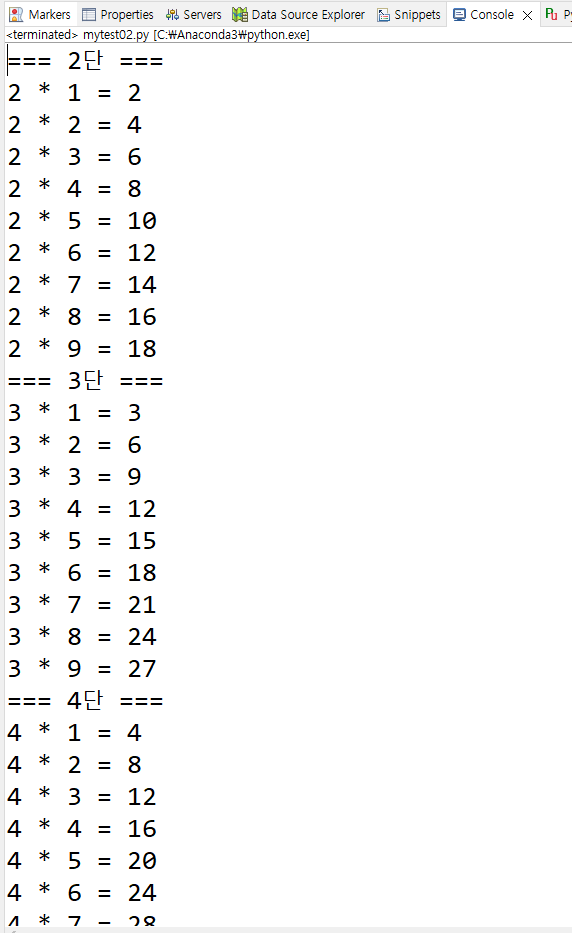
# 9단, 7단, 5단, 3단
for i in range(9, 1, -1):
if(i % 2 != 0):
print("=== " + str(i) + "단 ===")
for j in range(1, 9+1):
print(str(i) + " * " + str(j) + " = " + str(i*j))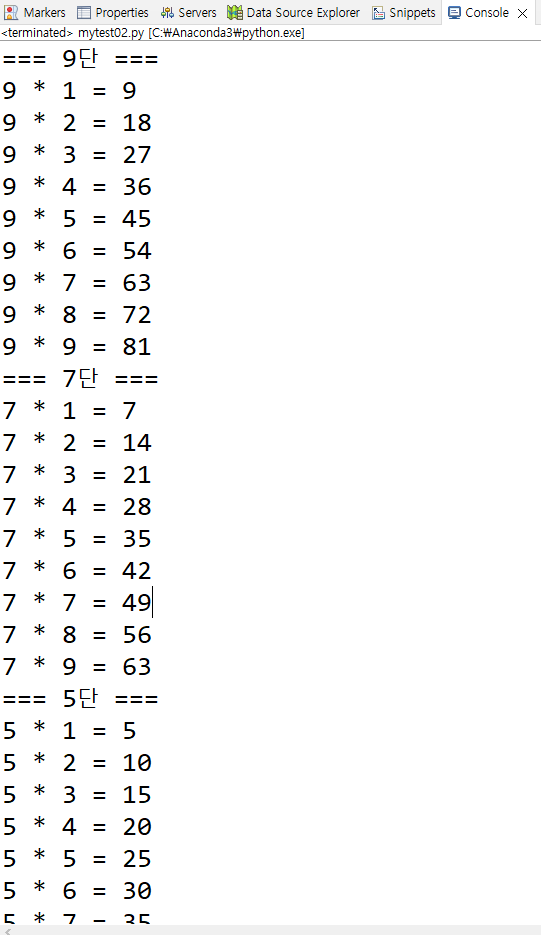
# 9단, 8단, 2단
danList = [9, 8, 2]
for i in danList:
print("=== " + str(i) + "단 ===")
for j in range(1, 9+1):
print(str(i) + " * " + str(j) + " = " + str(i*j))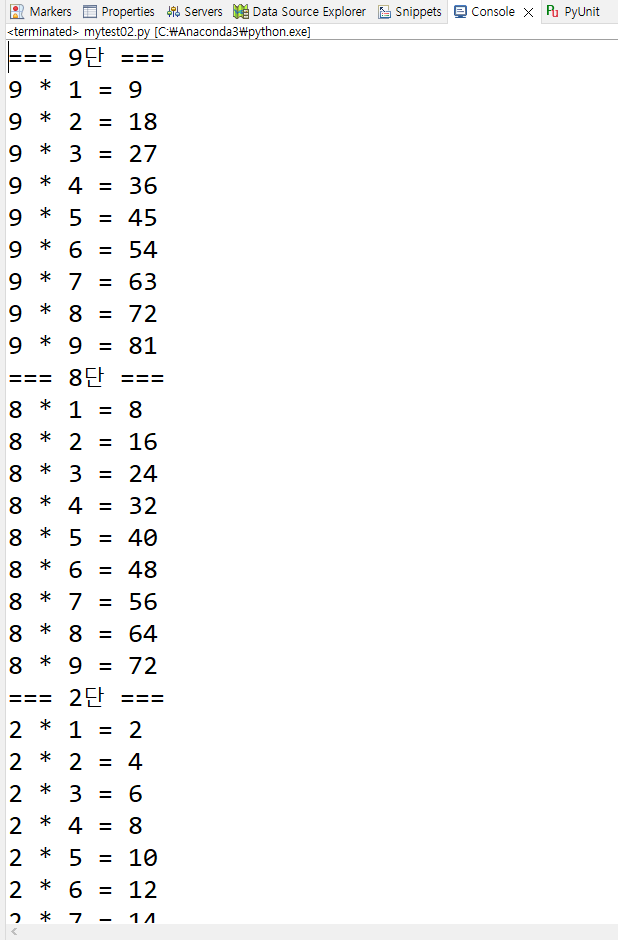
################################################
# 2단에서 9단까지 출력하는 구구단 작성
# def showDan(dan):
# for i in range(1, 9+1):
# print("{}*{}={}".format(dan,i,dan*i))
def showDan(dan):
print("{}*{}={}".format(dan,1,dan*1))
print("{}*{}={}".format(dan,2,dan*2))
print("{}*{}={}".format(dan,3,dan*3))
print("{}*{}={}".format(dan,4,dan*4))
# print("{}*{}={}".format(dan,5,dan*5))
print("{}*{}={}".format(dan,6,dan*6))
print("{}*{}={}".format(dan,7,dan*7))
print("{}*{}={}".format(dan,8,dan*8))
print("{}*{}={}".format(dan,9,dan*9))
for i in range(2, 9+1):
showDan(i)
# 9단, 7단, 5단, 3단
showDan(9)
showDan(7)
showDan(5)
showDan(3)
# 9단, 8단, 2단
showDan(9)
showDan(8)
showDan(2)
# 9단, 8단, 2단 중에서 5가 들어가면 삭제
showDan(9)
showDan(8)
showDan(2)[GUI]
- Graphic User Interface
- Interface : 인간 <-> 컴퓨터 사이를 연결해 주는 모니터, 키보드, 마우스 등등
- UX : User Experience. 사용자 경험.
- TKinder, SimpleUI, PyQT ...
[ PyQT ] 우리는 이걸로 활용.
https://namu.wiki/w/Qt(%ED%94%84%EB%A0%88%EC%9E%84%EC%9B%8C%ED%81%AC)
Qt(프레임워크) - 나무위키
2022년 6월 기준 공식적으로 지원하는 메이저 버전은 Qt 5, 6이다. Qt 4는 2015년 12월 이후 신규 클라이언트를 받지 않고 있으며 고객 지원도 종료되었다. Qt 4와 Qt 5는 개발 이념에 상당한 차이가 있다
namu.wiki
애브스트랙트 윈도 툴킷 - 위키백과, 우리 모두의 백과사전
위키백과, 우리 모두의 백과사전.
ko.wikipedia.org
https://ko.wikipedia.org/wiki/%EC%8A%A4%EC%9C%99_(%EC%9E%90%EB%B0%94)
스윙 (자바) - 위키백과, 우리 모두의 백과사전
위키백과, 우리 모두의 백과사전. X 윈도 시스템용 자바 5의 스윙 위젯의 예 스윙(Swing)은 자바에서 GUI(Graphic User Interface)를 구현하기 위해 JDK에서 기본적으로 제공하는 개발 툴킷으로 선 마이크로
ko.wikipedia.org
https://m.blog.naver.com/khk6435/50179097524
Java SWT: 개요 및 설치
Standard Widget Toolkit(줄여서 SWT)는 이클립스가 개발 및 배포하고 있는 오픈소스 윈도우 ...
blog.naver.com
https://ko.wikipedia.org/wiki/%EC%9E%90%EB%B0%94FX
자바FX - 위키백과, 우리 모두의 백과사전
위키백과, 우리 모두의 백과사전.
ko.wikipedia.org
[AwtTest.java]
package day04;
import java.awt.Frame;
public class AwtTest {
public static void main(String[] args) {
// Frame = window
Frame f = new Frame();
f.setVisible(true); // 창을 보이게 함
f.setSize(300, 500); // width, height
}
}[SwingTest.java]
package day04;
import javax.swing.JFrame;
public class SwingTest {
public static void main(String[] args) {
JFrame f = new JFrame();
f.setVisible(true);
f.setSize(600, 300);
}
}Event Driven Programming
- 언제 일어날지 모르는 상태가 이벤트.
- 갑작스레 발생하는 사건사고도 이벤트의 개념
- 상시 메모리에 상주하면서 켜져 있는 상태
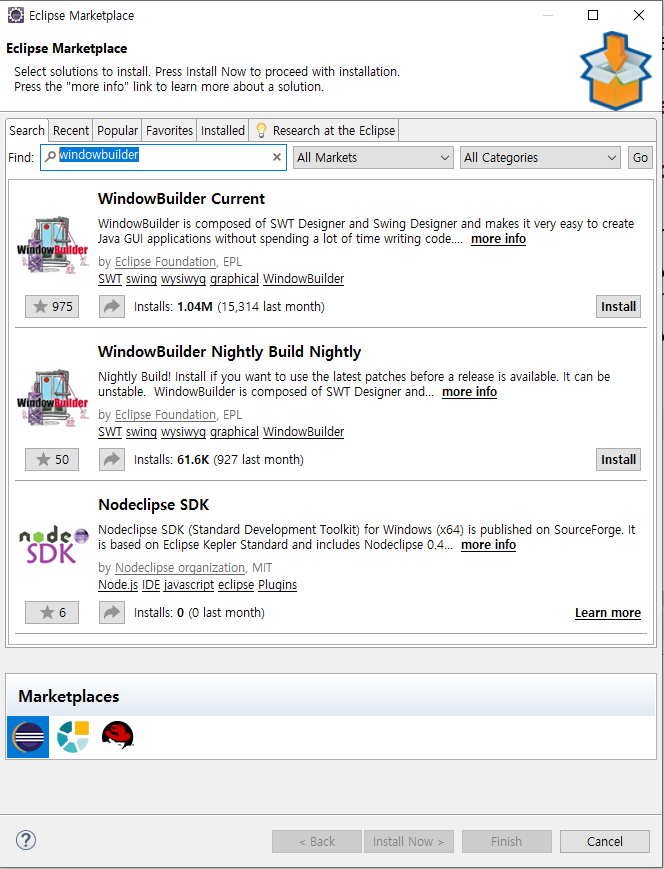
Swing 개발시 필요한 이클립스 플러그인 WindowBuilder 설치 방법
자바를 이용해서 GUI를 작성하기 위해서는 코드를 손수 입력해서 GUI를 완성합니다하지만 이런 불편함없이 조금 더 쉽게 GUI를 개발하기 위해서 현재 이클립스를 사용하고 있다면 Window Builder 플러
yollo.tistory.com
https://eclipse.dev/windowbuilder/download.php
WindowBuilder | Download | The Eclipse Foundation
The Eclipse Foundation - home to a global community, the Eclipse IDE, Jakarta EE and over 415 open source projects, including runtimes, tools and frameworks.
eclipse.dev
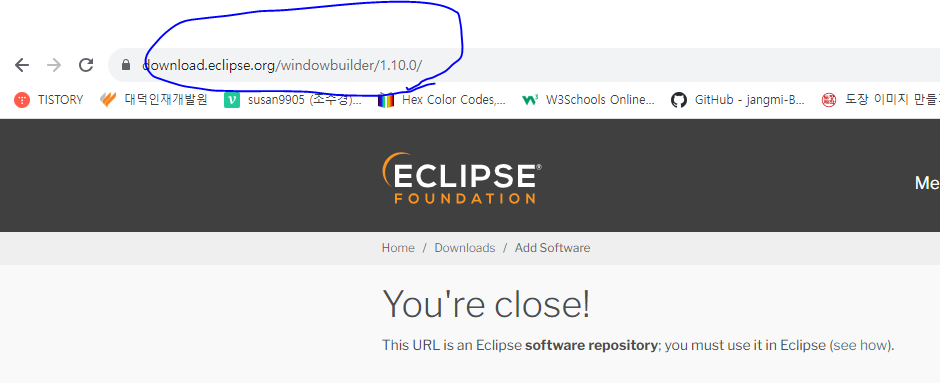
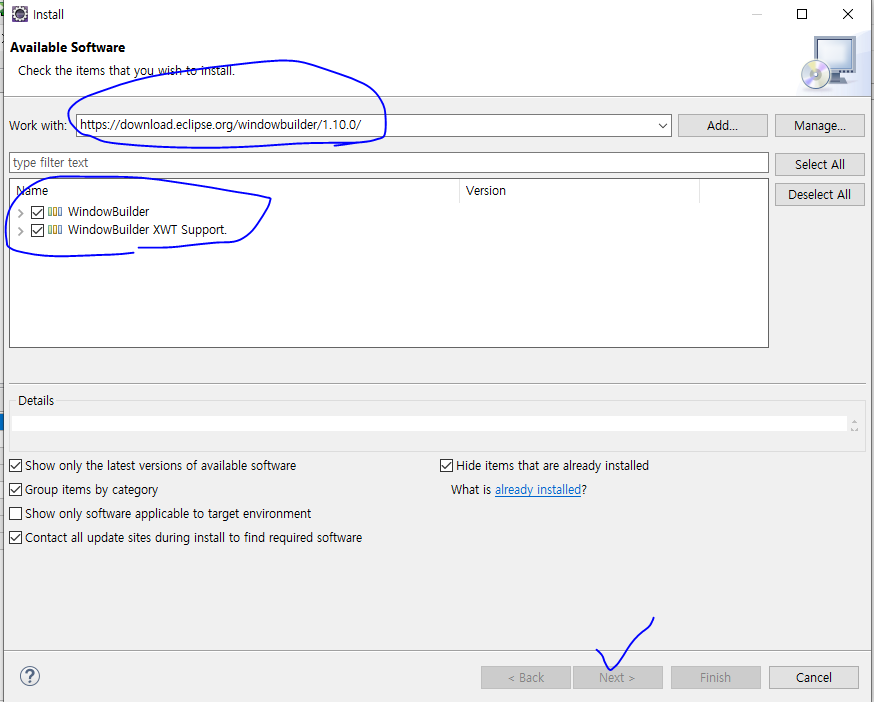
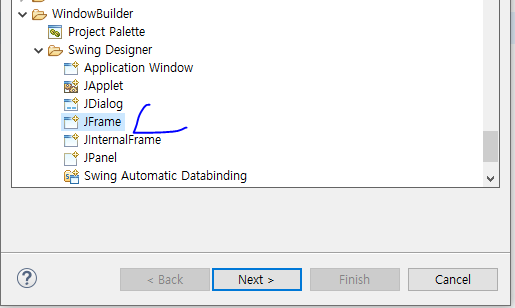
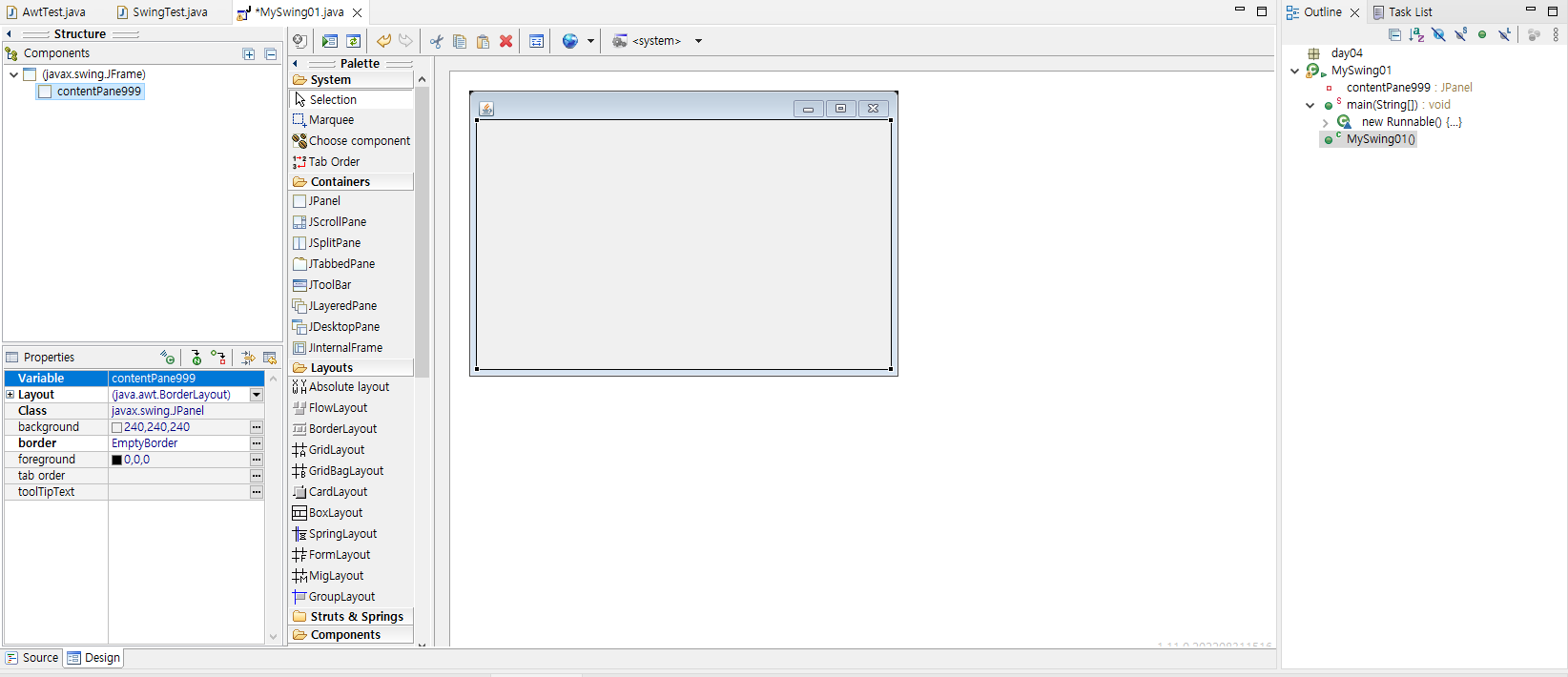
* 위지위그(WYSIWYG: What You See Is What You Get, "보는 대로 얻는다")
* 헝가리안 표기법, 모음이 빠지면서 글자가 짧아진다. c++, mfc에 많이 활용.
ex) button -> bttn, label -> lbl...
[MySwing01.java]
package day04;
import java.awt.EventQueue;
import java.awt.event.ActionEvent;
import java.awt.event.ActionListener;
import javax.swing.JFrame;
import javax.swing.JPanel;
import javax.swing.border.EmptyBorder;
import javax.swing.JButton;
import javax.swing.JLabel;
public class MySwing01 extends JFrame {
private JPanel pan;
/**
* Launch the application.
*/
public static void main(String[] args) {
EventQueue.invokeLater(new Runnable() {
public void run() {
try {
MySwing01 frame = new MySwing01();
frame.setVisible(true);
} catch (Exception e) {
e.printStackTrace();
}
}
});
}
/**
* Create the frame.
*/
public MySwing01() {
setDefaultCloseOperation(JFrame.EXIT_ON_CLOSE);
setBounds(100, 100, 450, 300);
pan = new JPanel();
pan.setBorder(new EmptyBorder(5, 5, 5, 5));
setContentPane(pan);
pan.setLayout(null); // 절대 좌표계로 변환
JButton btn = new JButton("CLICK");
btn.setBounds(250, 64, 97, 23);
pan.add(btn);
JLabel lbl = new JLabel("Good Morning");
lbl.setBounds(86, 68, 106, 15);
pan.add(lbl);
btn.addActionListener(new ActionListener() {
@Override
public void actionPerformed(ActionEvent e) {
String evening = "Good Evening";
//System.out.println(evening);
lbl.setText(evening);
}
});
}
}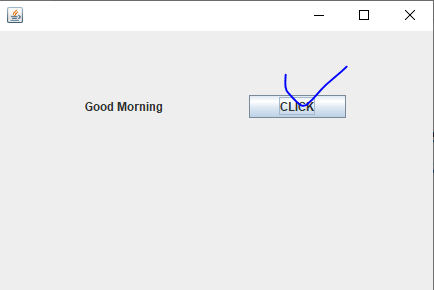
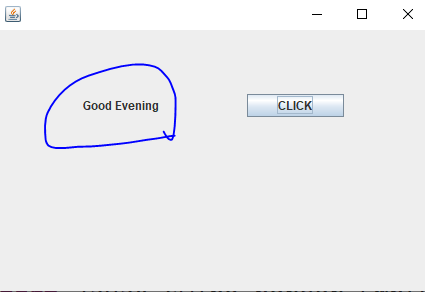
[선생님 풀이]
package day04;
import java.awt.EventQueue;
import javax.swing.JFrame;
import javax.swing.JPanel;
import javax.swing.border.EmptyBorder;
import javax.swing.JButton;
import javax.swing.JLabel;
import java.awt.event.MouseAdapter;
import java.awt.event.MouseEvent;
public class MySwing01 extends JFrame {
private JPanel pan;
/**
* Launch the application.
*/
public static void main(String[] args) {
EventQueue.invokeLater(new Runnable() {
public void run() {
try {
MySwing01 frame = new MySwing01();
frame.setVisible(true);
} catch (Exception e) {
e.printStackTrace();
}
}
});
}
/**
* Create the frame.
*/
public MySwing01() {
setDefaultCloseOperation(JFrame.EXIT_ON_CLOSE);
setBounds(100, 100, 450, 300);
pan = new JPanel();
pan.setBorder(new EmptyBorder(5, 5, 5, 5));
setContentPane(pan);
pan.setLayout(null); // 절대 좌표계로 변환
JLabel lbl = new JLabel("Good Morning");
lbl.setBounds(86, 68, 106, 15);
pan.add(lbl);
JButton btn = new JButton("CLICK");
btn.addMouseListener(new MouseAdapter() {
@Override
public void mouseClicked(MouseEvent e) {
//System.out.println("MyClick");
lbl.setText("Good Evening");
}
});
btn.setBounds(250, 64, 97, 23);
pan.add(btn);
}
}[MySwing02.java]
package day04;
import java.awt.EventQueue;
import javax.swing.JFrame;
import javax.swing.JPanel;
import javax.swing.border.EmptyBorder;
import javax.swing.JTextField;
import javax.swing.JButton;
import java.awt.event.MouseAdapter;
import java.awt.event.MouseEvent;
public class MySwing02 extends JFrame {
private JPanel contentPane;
private JTextField tf;
/**
* Launch the application.
*/
public static void main(String[] args) {
EventQueue.invokeLater(new Runnable() {
public void run() {
try {
MySwing02 frame = new MySwing02();
frame.setVisible(true);
} catch (Exception e) {
e.printStackTrace();
}
}
});
}
/**
* Create the frame.
*/
public MySwing02() {
setDefaultCloseOperation(JFrame.EXIT_ON_CLOSE);
setBounds(100, 100, 450, 300);
contentPane = new JPanel();
contentPane.setBorder(new EmptyBorder(5, 5, 5, 5));
setContentPane(contentPane);
contentPane.setLayout(null);
tf = new JTextField();
tf.setText("100");
tf.setBounds(42, 37, 116, 21);
contentPane.add(tf);
tf.setColumns(10);
JButton btn = new JButton("INCREASE");
btn.addMouseListener(new MouseAdapter() {
@Override
public void mouseClicked(MouseEvent e) {
String strCnt = tf.getText();
int iCnt = Integer.parseInt(strCnt);
iCnt++;
String rtnCnt = String.valueOf(iCnt);
tf.setText(rtnCnt);
}
});
btn.setBounds(189, 36, 97, 23);
contentPane.add(btn);
}
}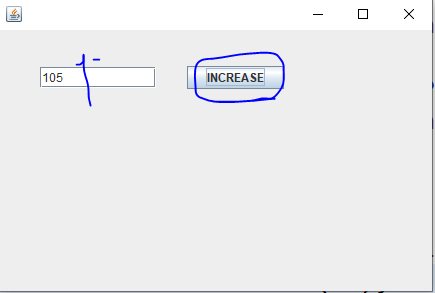
[선생님 풀이]
package day04;
import java.awt.EventQueue;
import javax.swing.JFrame;
import javax.swing.JPanel;
import javax.swing.border.EmptyBorder;
import javax.swing.JTextField;
import javax.swing.JButton;
import java.awt.event.MouseAdapter;
import java.awt.event.MouseEvent;
public class MySwing02 extends JFrame {
private JPanel contentPane;
private JTextField tf;
/**
* Launch the application.
*/
public static void main(String[] args) {
EventQueue.invokeLater(new Runnable() {
public void run() {
try {
MySwing02 frame = new MySwing02();
frame.setVisible(true);
} catch (Exception e) {
e.printStackTrace();
}
}
});
}
/**
* Create the frame.
*/
public MySwing02() {
setDefaultCloseOperation(JFrame.EXIT_ON_CLOSE);
setBounds(100, 100, 450, 300);
contentPane = new JPanel();
contentPane.setBorder(new EmptyBorder(5, 5, 5, 5));
setContentPane(contentPane);
contentPane.setLayout(null);
tf = new JTextField();
tf.setText("100");
tf.setBounds(42, 37, 116, 21);
contentPane.add(tf);
tf.setColumns(10);
JButton btn = new JButton("INCREASE");
btn.addMouseListener(new MouseAdapter() {
@Override
public void mouseClicked(MouseEvent e) {
myClick();
}
});
btn.setBounds(189, 36, 97, 23);
contentPane.add(btn);
}
void myClick() {
//System.out.println("myClick");
String strCnt = tf.getText();
int iCnt = Integer.parseInt(strCnt);
iCnt++;
//System.out.println("iCnt : " + iCnt);
tf.setText(iCnt + "");
}
}[MySwing03.java]
package day04;
import java.awt.EventQueue;
import javax.swing.JFrame;
import javax.swing.JPanel;
import javax.swing.border.EmptyBorder;
import javax.swing.JTextField;
import javax.swing.JLabel;
import javax.swing.JButton;
import java.awt.event.MouseAdapter;
import java.awt.event.MouseEvent;
public class MySwing03 extends JFrame {
private JPanel contentPane;
private JTextField tf1;
private JTextField tf2;
private JTextField tf3;
/**
* Launch the application.
*/
public static void main(String[] args) {
EventQueue.invokeLater(new Runnable() {
public void run() {
try {
MySwing03 frame = new MySwing03();
frame.setVisible(true);
} catch (Exception e) {
e.printStackTrace();
}
}
});
}
/**
* Create the frame.
*/
public MySwing03() {
setDefaultCloseOperation(JFrame.EXIT_ON_CLOSE);
setBounds(100, 100, 450, 300);
contentPane = new JPanel();
contentPane.setBorder(new EmptyBorder(5, 5, 5, 5));
setContentPane(contentPane);
contentPane.setLayout(null);
tf1 = new JTextField();
tf1.setBounds(23, 34, 70, 21);
contentPane.add(tf1);
tf1.setColumns(10);
tf2 = new JTextField();
tf2.setColumns(10);
tf2.setBounds(123, 34, 70, 21);
contentPane.add(tf2);
tf3 = new JTextField();
tf3.setColumns(10);
tf3.setBounds(282, 34, 70, 21);
contentPane.add(tf3);
JLabel lbl1 = new JLabel("+");
lbl1.setBounds(105, 37, 17, 15);
contentPane.add(lbl1);
JButton btn = new JButton("=");
btn.addMouseListener(new MouseAdapter() {
@Override
public void mouseClicked(MouseEvent e) {
String val1 = tf1.getText();
String val2 = tf2.getText();
tf3.setText(add(val1, val2));
}
});
btn.setBounds(217, 34, 44, 21);
contentPane.add(btn);
}
String add(String val1, String val2) {
int ival1 = Integer.parseInt(val1);
int ival2 = Integer.parseInt(val2);
String rtnVal = String.valueOf(ival1 + ival2);
return rtnVal;
}
}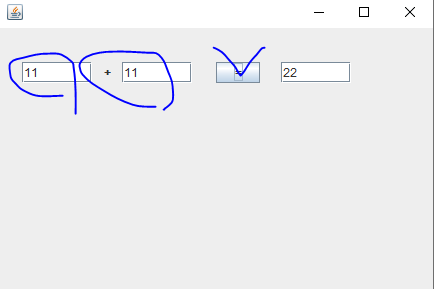
[선생님 풀이]
package day04;
import java.awt.EventQueue;
import javax.swing.JFrame;
import javax.swing.JPanel;
import javax.swing.border.EmptyBorder;
import javax.swing.JTextField;
import javax.swing.JLabel;
import javax.swing.JButton;
import java.awt.event.MouseAdapter;
import java.awt.event.MouseEvent;
public class MySwing03 extends JFrame {
private JPanel contentPane;
private JTextField tf1;
private JTextField tf2;
private JTextField tf3;
/**
* Launch the application.
*/
public static void main(String[] args) {
EventQueue.invokeLater(new Runnable() {
public void run() {
try {
MySwing03 frame = new MySwing03();
frame.setVisible(true);
} catch (Exception e) {
e.printStackTrace();
}
}
});
}
/**
* Create the frame.
*/
public MySwing03() {
setDefaultCloseOperation(JFrame.EXIT_ON_CLOSE);
setBounds(100, 100, 450, 300);
contentPane = new JPanel();
contentPane.setBorder(new EmptyBorder(5, 5, 5, 5));
setContentPane(contentPane);
contentPane.setLayout(null);
tf1 = new JTextField();
tf1.setBounds(23, 34, 70, 21);
contentPane.add(tf1);
tf1.setColumns(10);
tf2 = new JTextField();
tf2.setColumns(10);
tf2.setBounds(123, 34, 70, 21);
contentPane.add(tf2);
tf3 = new JTextField();
tf3.setColumns(10);
tf3.setBounds(282, 34, 70, 21);
contentPane.add(tf3);
JLabel lbl1 = new JLabel("+");
lbl1.setBounds(105, 37, 17, 15);
contentPane.add(lbl1);
JButton btn = new JButton("=");
btn.addMouseListener(new MouseAdapter() {
@Override
public void mouseClicked(MouseEvent e) {
myclick();
}
});
btn.setBounds(217, 34, 44, 21);
contentPane.add(btn);
}
void myclick() {
String a = tf1.getText();
String b = tf2.getText();
int aa = Integer.parseInt(a);
int bb = Integer.parseInt(b);
int sum = aa + bb;
System.out.println("sum : " + sum);
tf3.setText(sum + "");
}
}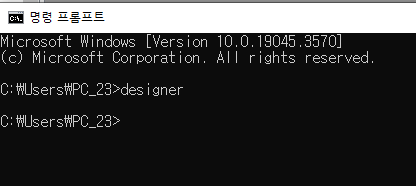

[MySwing04.java]
package day04;
import java.awt.EventQueue;
import java.util.ArrayList;
import javax.swing.JFrame;
import javax.swing.JPanel;
import javax.swing.border.EmptyBorder;
import javax.swing.JLabel;
import javax.swing.JButton;
import java.awt.event.MouseAdapter;
import java.awt.event.MouseEvent;
public class MySwing04 extends JFrame {
private JPanel contentPane;
JLabel lbl1 = new JLabel("__");
JLabel lbl2 = new JLabel("__");
JLabel lbl3 = new JLabel("__");
JLabel lbl4 = new JLabel("__");
JLabel lbl5 = new JLabel("__");
JLabel lbl6 = new JLabel("__");
JLabel[] labels = {lbl1, lbl2, lbl3, lbl4, lbl5, lbl6};
/**
* Launch the application.
*/
public static void main(String[] args) {
EventQueue.invokeLater(new Runnable() {
public void run() {
try {
MySwing04 frame = new MySwing04();
frame.setVisible(true);
} catch (Exception e) {
e.printStackTrace();
}
}
});
}
/**
* Create the frame.
*/
public MySwing04() {
setDefaultCloseOperation(JFrame.EXIT_ON_CLOSE);
setBounds(100, 100, 450, 300);
contentPane = new JPanel();
contentPane.setBorder(new EmptyBorder(5, 5, 5, 5));
setContentPane(contentPane);
contentPane.setLayout(null);
lbl1.setBounds(32, 35, 26, 15);
contentPane.add(lbl1);
lbl2.setBounds(70, 35, 26, 15);
contentPane.add(lbl2);
lbl3.setBounds(108, 35, 26, 15);
contentPane.add(lbl3);
lbl4.setBounds(148, 35, 26, 15);
contentPane.add(lbl4);
lbl5.setBounds(189, 35, 26, 15);
contentPane.add(lbl5);
lbl6.setBounds(228, 35, 26, 15);
contentPane.add(lbl6);
JButton btn = new JButton(" 로또생성하기");
btn.addMouseListener(new MouseAdapter() {
@Override
public void mouseClicked(MouseEvent e) {
lotto();
}
});
btn.setBounds(32, 76, 222, 28);
contentPane.add(btn);
}
public void lotto() {
ArrayList<Integer> lottoNum = new ArrayList<Integer>();
// 레이블 배열 생성
int i = 0;
while(i < 6) {
Integer temp = (int)(Math.random() * 45 + 1);
if(!(lottoNum.contains(temp))) {
System.out.println(temp);
lottoNum.add(temp);
labels[i].setText(temp+"");
i++;
}
}
}
}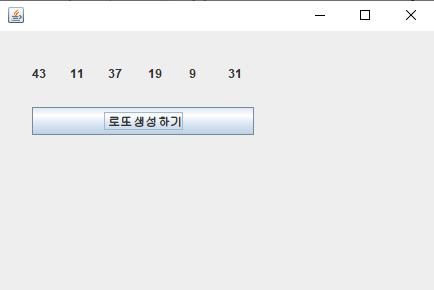
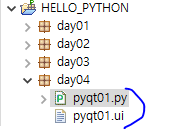
[pyqt01.ui]
<?xml version="1.0" encoding="UTF-8"?>
<ui version="4.0">
<class>MainWindow</class>
<widget class="QMainWindow" name="MainWindow">
<property name="geometry">
<rect>
<x>0</x>
<y>0</y>
<width>429</width>
<height>220</height>
</rect>
</property>
<property name="windowTitle">
<string>MainWindow</string>
</property>
<widget class="QWidget" name="centralwidget">
<widget class="QLabel" name="lbl">
<property name="geometry">
<rect>
<x>70</x>
<y>80</y>
<width>101</width>
<height>16</height>
</rect>
</property>
<property name="text">
<string>Good Morning</string>
</property>
</widget>
<widget class="QPushButton" name="pb">
<property name="geometry">
<rect>
<x>230</x>
<y>80</y>
<width>75</width>
<height>23</height>
</rect>
</property>
<property name="text">
<string>CLICK</string>
</property>
</widget>
</widget>
<widget class="QMenuBar" name="menubar">
<property name="geometry">
<rect>
<x>0</x>
<y>0</y>
<width>429</width>
<height>21</height>
</rect>
</property>
</widget>
<widget class="QStatusBar" name="statusbar"/>
</widget>
<resources/>
<connections/>
</ui>[day04.pyqt01]
# UI파일 연결
# UI파일 위치를 잘 적어 넣어준다.
import sys
from PyQt5 import uic
from PyQt5.QtWidgets import QApplication, QMainWindow
form_class = uic.loadUiType("./pyqt01.ui")[0]
# 프로그램 메인을 담당하는 Class 선언
class MainClass(QMainWindow, form_class):
def __init__(self) :
QMainWindow.__init__(self)
# 연결한 Ui를 준비한다.
self.setupUi(self)
# 화면을 보여준다.
self.show()
# 버튼에 클릭 이벤트 연결
self.pb.clicked.connect(self.mouseClicked)
def mouseClicked(self):
# 버튼이 클릭되었을 때 실행할 코드 작성
self.lbl.setText("Good Evening") # 예시: 라벨에 텍스트 설정
if __name__ == "__main__" :
app = QApplication(sys.argv)
window = MainClass()
app.exec_()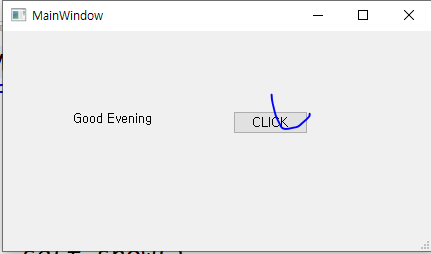
[선생님 풀이]
[MySwing04.java]
package day04;
import java.awt.EventQueue;
import java.util.ArrayList;
import javax.swing.JFrame;
import javax.swing.JPanel;
import javax.swing.border.EmptyBorder;
import javax.swing.JLabel;
import javax.swing.JButton;
import java.awt.event.MouseAdapter;
import java.awt.event.MouseEvent;
public class MySwing04 extends JFrame {
private JPanel contentPane;
JLabel lbl1, lbl2, lbl3, lbl4, lbl5, lbl6;
/**
* Launch the application.
*/
public static void main(String[] args) {
EventQueue.invokeLater(new Runnable() {
public void run() {
try {
MySwing04 frame = new MySwing04();
frame.setVisible(true);
} catch (Exception e) {
e.printStackTrace();
}
}
});
}
/**
* Create the frame.
*/
public MySwing04() {
setDefaultCloseOperation(JFrame.EXIT_ON_CLOSE);
setBounds(100, 100, 450, 300);
contentPane = new JPanel();
contentPane.setBorder(new EmptyBorder(5, 5, 5, 5));
setContentPane(contentPane);
contentPane.setLayout(null);
lbl1 = new JLabel("__");
lbl1.setBounds(32, 35, 26, 15);
contentPane.add(lbl1);
lbl2 = new JLabel("__");
lbl2.setBounds(70, 35, 26, 15);
contentPane.add(lbl2);
lbl3 = new JLabel("__");
lbl3.setBounds(108, 35, 26, 15);
contentPane.add(lbl3);
lbl4 = new JLabel("__");
lbl4.setBounds(148, 35, 26, 15);
contentPane.add(lbl4);
lbl5 = new JLabel("__");
lbl5.setBounds(189, 35, 26, 15);
contentPane.add(lbl5);
lbl6 = new JLabel("__");
lbl6.setBounds(228, 35, 26, 15);
contentPane.add(lbl6);
JButton btn = new JButton("로또생성하기");
btn.addMouseListener(new MouseAdapter() {
@Override
public void mouseClicked(MouseEvent e) {
lotto();
}
});
btn.setBounds(32, 76, 222, 28);
contentPane.add(btn);
}
public void lotto() {
int[] arr = {
1, 2, 3, 4, 5, 6, 7, 8, 9, 10,
11, 12, 13, 14, 15, 16, 17, 18, 19, 20,
21, 22, 23, 24, 25, 26, 27, 28, 29, 30,
31, 32, 33, 34, 35, 36, 37, 38, 39, 40,
41, 42, 43, 44, 45
};
for(int i = 0; i < 1000; i++) {
int rnd = (int) (Math.random() * 45);
int temp = arr[0];
arr[0] = arr[rnd];
arr[rnd] = temp;
}
for(int j = 0; j < arr.length; j++) {
System.out.print(arr[j] + ", ");
}
lbl1.setText(arr[0] + "");
lbl2.setText(arr[1] + "");
lbl3.setText(arr[2] + "");
lbl4.setText(arr[3] + "");
lbl5.setText(arr[4] + "");
lbl6.setText(arr[5] + "");
}
}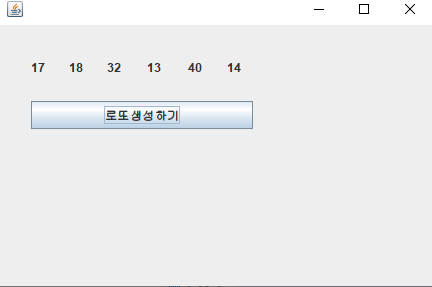
[Python/PyQt] UI 생성 및 연결 | Python GUI 프로그램
[Python/PyQt] PyQt UI 생성 및 연결 | Python GUI 프로그램 원래 작성된 문서를 티스토리로 옮기는 문서입니다. 개요 PyQt란, Qt의 레이아웃에 Python의 코드를 연결하여 GUI 프로그램을 만들 수 있게 도와주
jiwift.tistory.com
02.02 Button - QPushButton
[TOC] [초보자를 위한 Python GUI 프로그래밍 예제코드](https://github.com/SebinLee/PyQt5forBeginner) [QPushBu…
wikidocs.net
2) QLabel
QLabel 위젯은 텍스트나 이미지를 출력하는 데 사용합니다. 그림 16.33은 QLabel과 QPushButton 위젯을 통해 생성한 윈도우입니다. 사용자가 'Click'이라는…
wikidocs.net
[day04.pyqt01]
import sys
from PyQt5 import uic
from PyQt5.QtWidgets import QApplication, QMainWindow
form_class = uic.loadUiType("pyqt01.ui")[0]
class MainClass(QMainWindow, form_class):
def __init__(self) :
QMainWindow.__init__(self)
self.setupUi(self)
self.pb.clicked.connect(self.myclick) # <widget class="QPushButton" name="pb">
self.show()
def myclick(self) :
# print("btn_1 Clicked")
self.lbl.setText("Good Evening") # <widget class="QLabel" name="lbl">
if __name__ == "__main__" :
app = QApplication(sys.argv)
window = MainClass()
app.exec_()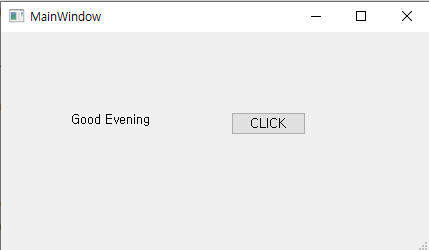
'대덕인재개발원 > 대덕인재개발원_파이썬 프로그래밍' 카테고리의 다른 글
| 231102_파이썬 기초 6 (0) | 2023.11.02 |
|---|---|
| 231101_파이썬 기초 5 (0) | 2023.11.01 |
| 231030_파이썬 기초 3 (0) | 2023.10.30 |
| 231027_파이썬 기초 2 (0) | 2023.10.27 |
| 231026_파이썬 기초 1 (0) | 2023.10.26 |




