| 일 | 월 | 화 | 수 | 목 | 금 | 토 |
|---|---|---|---|---|---|---|
| 1 | 2 | |||||
| 3 | 4 | 5 | 6 | 7 | 8 | 9 |
| 10 | 11 | 12 | 13 | 14 | 15 | 16 |
| 17 | 18 | 19 | 20 | 21 | 22 | 23 |
| 24 | 25 | 26 | 27 | 28 | 29 | 30 |
- 정수형타입
- abstract
- cursor문
- 예외미루기
- 제네릭
- 환경설정
- 메소드오버로딩
- 자바
- 추상메서드
- 대덕인재개발원
- NestedFor
- 생성자오버로드
- 오라클
- Java
- 객체 비교
- 인터페이스
- 한국건설관리시스템
- oracle
- 자동차수리시스템
- 사용자예외클래스생성
- 예외처리
- 참조형변수
- exception
- 컬렉션 타입
- 컬렉션프레임워크
- GRANT VIEW
- 어윈 사용법
- 다형성
- 집합_SET
- EnhancedFor
- Today
- Total
거니의 velog
(18) 컴포넌트의 라이프사이클 메서드 2 본문
3. 라이프사이클 메서드 사용하기
* 이전에 살펴본 라이프사이클 메서드를 직접 사용해 본다. 이번 실습은 다음 흐름으로 진행된다.
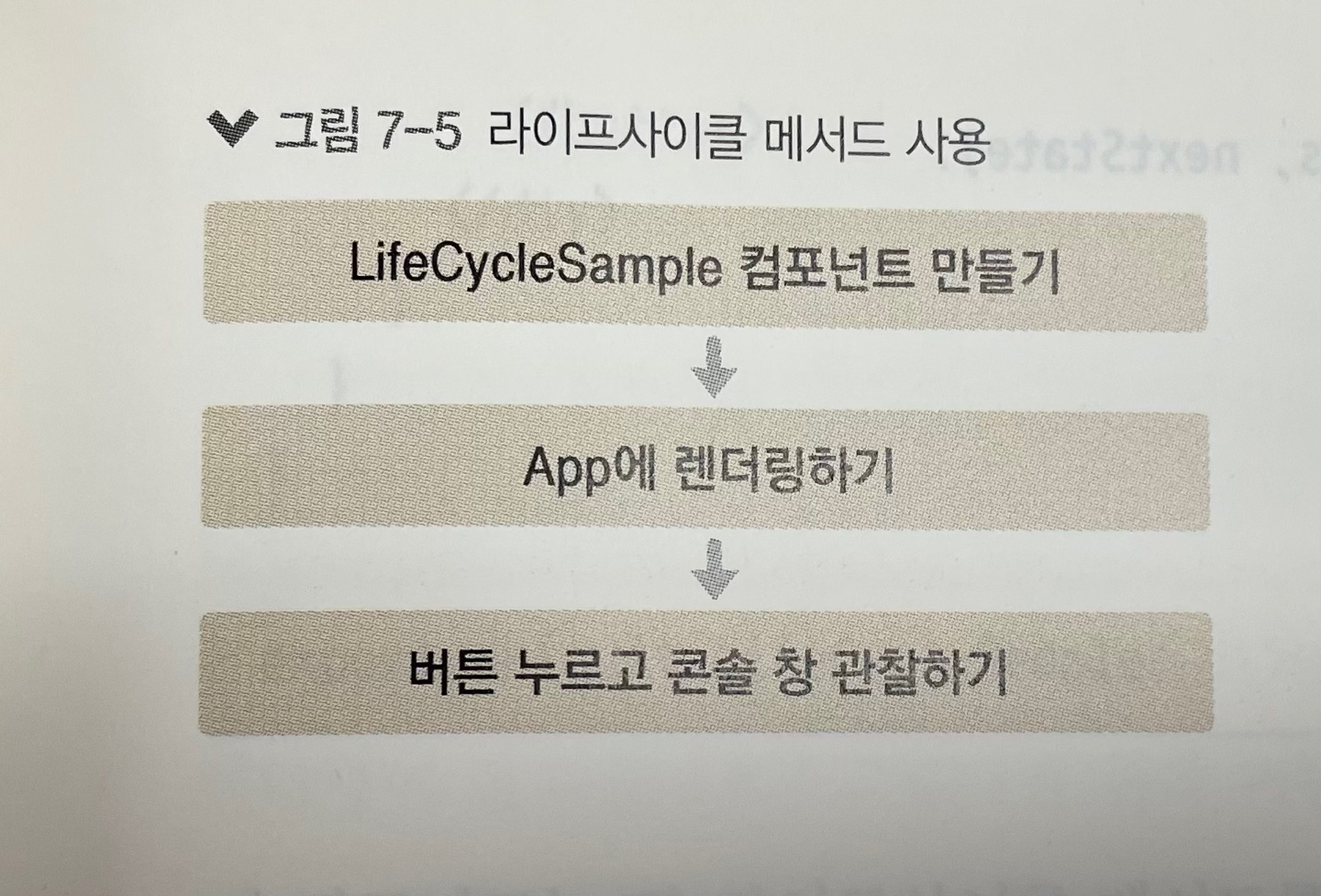
(1) 예제 컴포넌트 생성
src 디렉터리에 LifeCycleSample.js라는 컴포넌트를 만들자.
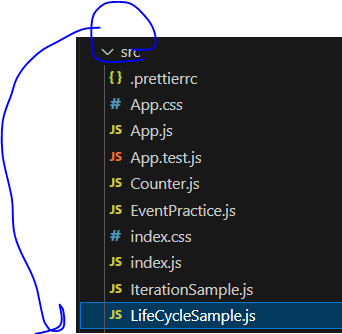
import React, { Component } from 'react';
class LifeCycleSample extends Component {
state = {
number: 0,
color: null,
};
myRef = null; // ref를 설정할 부분
constructor(props) {
super(props);
console.log('constructor');
}
static getDerivedStateFromProps(nextProps, prevState) {
console.log('getDerivedStateFromProps');
if (nextProps.color !== prevState.color) {
return { color: nextProps.color };
}
}
componentDidMount() {
console.log('componentDidMount');
}
shouldComponentUpdate(nextProps, nextState) {
console.log('shouldComponentUpdate', nextProps, nextState);
// 숫자의 마지막 자리가 4면 리렌더링하지 않는다.
return nextState.number % 10 !== 4;
}
componentWillUnmount() {
console.log('componentWillUnmount');
}
handleClick = () => {
this.setState({
number: this.state.number + 1,
});
};
getSnapshotBeforeUpdate(prevProps, prevState) {
console.log('getSnapshotBeforeUpdate');
if (prevProps.color !== this.props.color) {
return this.myRef.style.color;
}
return null;
}
componentDidUpdate(prevProps, prevState, snapshot) {
console.log('componentDidUpdate', prevProps, prevState);
if (snapshot) {
console.log('업데이트되기 직전 색상 : ' + snapshot);
}
}
render() {
console.log('render');
const style = {
color: this.props.color,
};
return (
<div>
<h1 style={style} ref={(ref) => (this.myRef = ref)}>
{this.state.number}
</h1>
<p>color: {this.state.color}</p>
<button onClick={this.handleClick}>더하기</button>
</div>
);
}
}
export default LifeCycleSample;* 이 컴포넌트는 각 라이프사이클 메서드를 실행할 때마다 콘솔 디버거에 기록하고, 부모 컴포넌트에서 props로 색성을 받아 버튼을 누르면 state.number 값을 1씩 더한다.
* getDerivedStateFromProps는 부모에게서 받은 color 값을 state에 동기화하고 있다. 그리고 getSnapshotBeforeUpdate 는 DOM에 변화가 일어나기 직전의 색상 속성을 snapshot 값으로 반환하여 이것을 componentDidUpdate에서 조회할 수 있게 했다.
* 추가로 shouldComponentUpdate 메서드에서 state.number 값의 마지막 자리 수가 4이면(예: 4, 14, 24, 34, ...) 리렌더링을 취소하도록 설정했다.
(2) App 컴포넌트에서 예제 컴포넌트 사용
* App.js 파일에 있던 기존 코드를 지우고, 다음 코드를 작성하자.
import React, { Component } from 'react';
import LifeCycleSample from './LifeCycleSample';
// 랜덤 색상을 생성한다.
function getRandomColor() {
return '#' + Math.floor(Math.random() * 16777215).toString(16);
}
class App extends Component {
state = {
color: '#000000',
};
handleClick = () => {
this.setState({
color: getRandomColor(),
});
};
render() {
return (
<div>
<button onClick={this.handleClick}>랜덤 색상</button>
<LifeCycleSample color={this.state.color} />
</div>
);
}
}
export default App;* getRandomColor 함수는 state의 color 값을 랜덤 색상으로 설정한다. 16777215를 hex로 표현하면 ffffff 가 되므로 해당 코드는 000000부터 ffffff 값을 반환한다.
* 버튼을 렌더링하고, 누를 때마다 handleClick 메서드가 호출되게 이벤트를 설정하며, 불러온 LifeCyleSample 컴포넌트에 color 값을 props로 설정한다.
* 코드를 저장하면 다음 결과물이 나타난다.
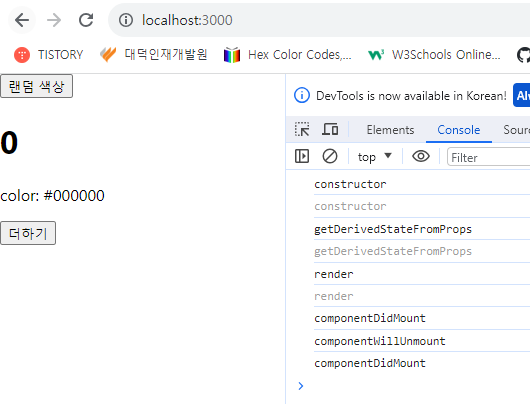
* React.StrictMode 적용
- 이전에 언급했던 React.StrictMode가 적용되어 있으면 일부 라이프사이클이 두 번씩 호출된다.
개발 환경에서만 두 번씩 호출되며 프로덕션 환경에서는 정상적으로 호출되니 안심하자.
만약 여기 나오는 스크린샷과 다른 결과물을 보고 싶다면, index.js를 열어서 React.StrictMode를
제거하고 App 컴포넌트만 렌더링 하면 된다.* 렌더링이 잘 되었는가? 그렇다면 위쪽 버튼과 아래쪽 버튼을 번갈아 누르면서 어떤 라이프사이클 메서드들을 실행하는지 체크해 보자. 마지막 자리 수가 4일 때는 업데이트를 취소하는 지도 확인해 보자.
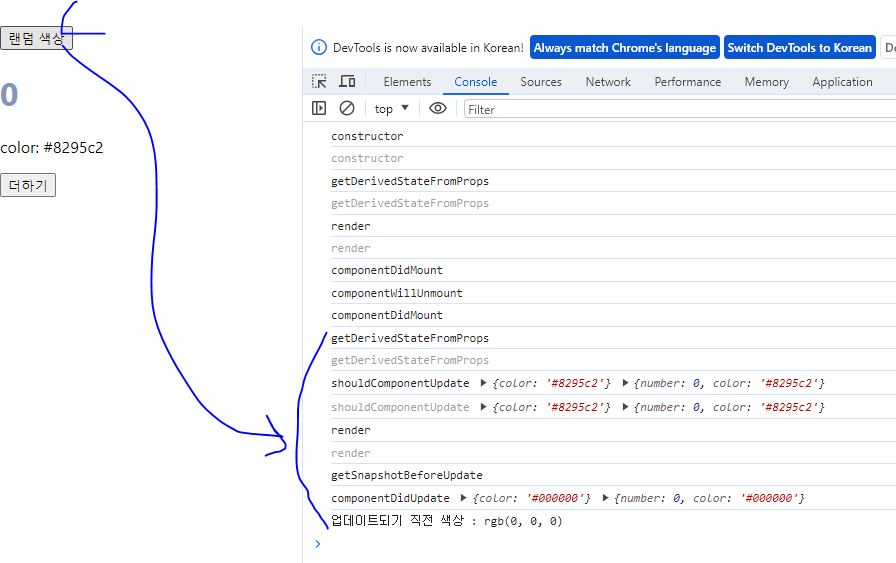
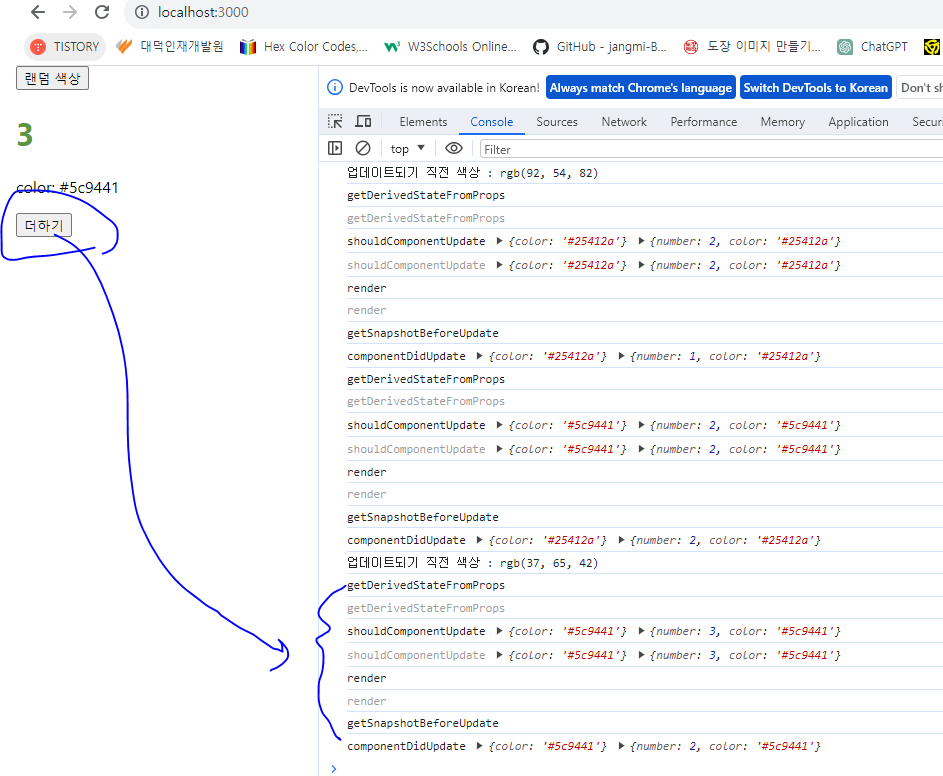
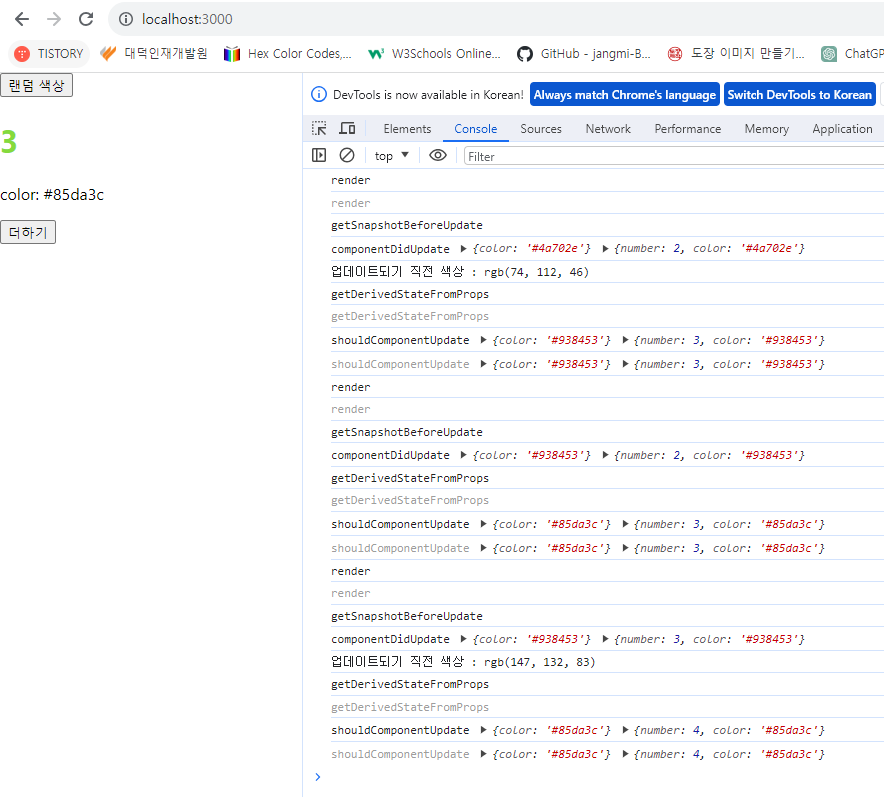
(3) 에러 잡아내기
* 방금 만든 LifeCycleSample 컴포넌트의 render 함수에서 의도적으로 에러를 한번 발생시켜 보자. render 함수에서의 에러는 주로 존재하지 않는 함수를 사용하려고 하거나, 존재하지 않는 객체의 값을 조회하려고 할 때 발생한다.
LifeCycleSample 의 render 함수를 다음과 같이 수정해 보자.
import React, { Component } from 'react';
class LifeCycleSample extends Component {
state = {
number: 0,
color: null,
};
myRef = null; // ref를 설정할 부분
constructor(props) {
super(props);
console.log('constructor');
}
static getDerivedStateFromProps(nextProps, prevState) {
console.log('getDerivedStateFromProps');
if (nextProps.color !== prevState.color) {
return { color: nextProps.color };
}
}
componentDidMount() {
console.log('componentDidMount');
}
shouldComponentUpdate(nextProps, nextState) {
console.log('shouldComponentUpdate', nextProps, nextState);
// 숫자의 마지막 자리가 4면 리렌더링하지 않는다.
return nextState.number % 10 !== 4;
}
componentWillUnmount() {
console.log('componentWillUnmount');
}
handleClick = () => {
this.setState({
number: this.state.number + 1,
});
};
getSnapshotBeforeUpdate(prevProps, prevState) {
console.log('getSnapshotBeforeUpdate');
if (prevProps.color !== this.props.color) {
return this.myRef.style.color;
}
return null;
}
componentDidUpdate(prevProps, prevState, snapshot) {
console.log('componentDidUpdate', prevProps, prevState);
if (snapshot) {
console.log('업데이트되기 직전 색상 : ' + snapshot);
}
}
render() {
console.log('render');
const style = {
color: this.props.color,
};
return (
<div>
{this.props.missing.value}
<h1 style={style} ref={(ref) => (this.myRef = ref)}>
{this.state.number}
</h1>
<p>color: {this.state.color}</p>
<button onClick={this.handleClick}>더하기</button>
</div>
);
}
}
export default LifeCycleSample;* 존재하지 않는 props인 missing 객체의 value를 조회해서 렌더링해 주려고 한다. 이렇게 하면 당연히 브라우저에는 에러가 발생한다. 한번 확인해 보자.
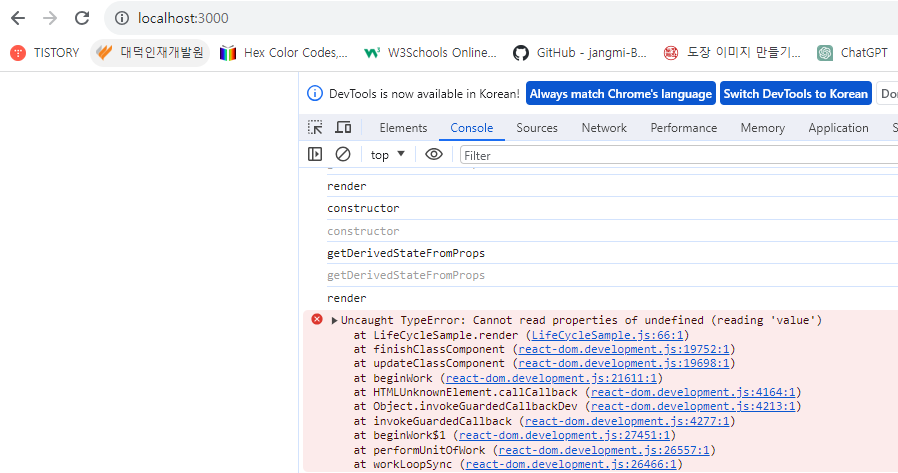
* 저장하고 나면 위 그림과 같이 에러가 발생할 것이다. 이렇게 어디에서 에러가 발생했는지 알 수 있는 정보가 나타난 것은 우리가 현재 개발 서버를 실행 중이기 때문이다.
* 만약 사용자가 웹 서비스를 실행할 때 이렇게 흰 화면만 나타나면 어리둥절할 것이다. 이럴 때는 에러가 발생했다고 사용자에게 인지시켜 주어야 한다.
* 지금부터는 에러를 잡아 주는 ErrorBoundary라는 컴포넌트를 생성해 보자. src 디렉터리에 ErrorBoundary.js 파일을 생성하고 다음과 같이 입력해 보자.
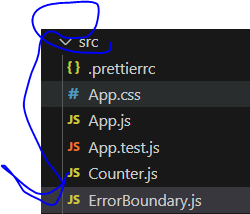
import React, { Component } from 'react';
class ErrorBoundary extends Component {
state = {
error: false,
};
componentDidCatch(error, info) {
this.setState({
error: true,
});
console.log({ error, info });
}
render() {
if (this.state.error) return <div>에러가 발생했습니다!</div>;
return this.props.children;
}
}
export default ErrorBoundary;* 에러가 발생하면 componentDidCatch 메서드가 호출되며, 이 메서드는 this.state.error 값을 true로 업데이트 해 준다. 그리고 render 함수는 this.state.error 값이 true 라면 에러가 발생했음을 알려 주는 문구를 보여 준다.
* 이제 이 컴포넌트를 사용해 App.js 에서 LifeCycleSample 컴포넌트를 감싸 주자.
import React, { Component } from 'react';
import LifeCycleSample from './LifeCycleSample';
import ErrorBoundary from './ErrorBoundary';
// 랜덤 색상을 생성한다.
function getRandomColor() {
return '#' + Math.floor(Math.random() * 16777215).toString(16);
}
class App extends Component {
state = {
color: '#000000',
};
handleClick = () => {
this.setState({
color: getRandomColor(),
});
};
render() {
return (
<div>
<button onClick={this.handleClick}>랜덤 색상</button>
<ErrorBoundary>
<LifeCycleSample color={this.state.color} />
</ErrorBoundary>
</div>
);
}
}
export default App;* 이렇게 코드를 작성하고 저장한다. 여전히 조금 전처럼 붉은 에러 박스가 보이겠지만, X 버튼을 누르면 다음과 같이 '에러가 발생했습니다!' 라는 문구가 보일 것이다.
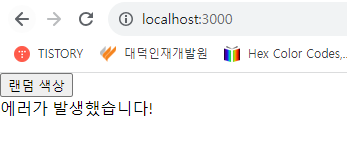
4. 정리
* 컴포넌트의 라이프사이클 메서드 흐름을 한번 한눈에 확인해 보자.
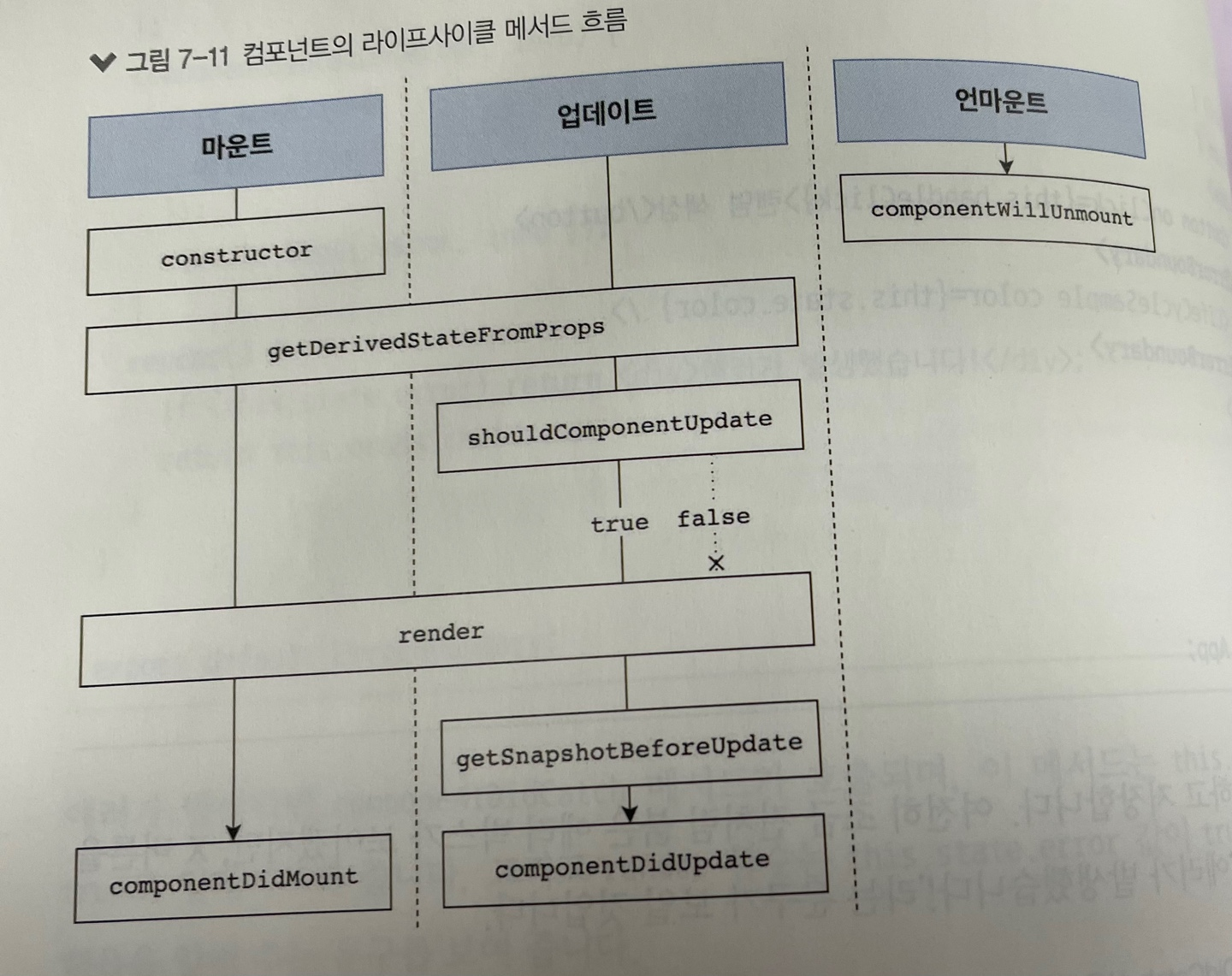
* 라이프사이클 메서드는 컴포넌트 상태에 변화가 있을 때마다 실행하는 메서드이다. 이 메서드들은 서드파티 라이브러리를 사용하거나 DOM을 직접 건드려야 하는 상황에서 유용하다. 추가로 컴포넌트 업데이트의 성능을 개선할 때는 shouldComponentUpdate가 중요하게 사용된다.
* shouldComponentUpdate를 사용하여 컴포넌트의 업데이트 성능을 개선하는 내용은 이후에 다루어 보겠다.
'React_리액트 시작' 카테고리의 다른 글
| (20) Hooks 2 (1) | 2023.12.04 |
|---|---|
| (19) Hooks 1 (0) | 2023.12.04 |
| (17) 컴포넌트의 라이프사이클 메서드 1 (0) | 2023.12.04 |
| (16) 컴포넌트 반복 2 (1) | 2023.12.01 |
| (15) 컴포넌트 반복 1 (0) | 2023.12.01 |




